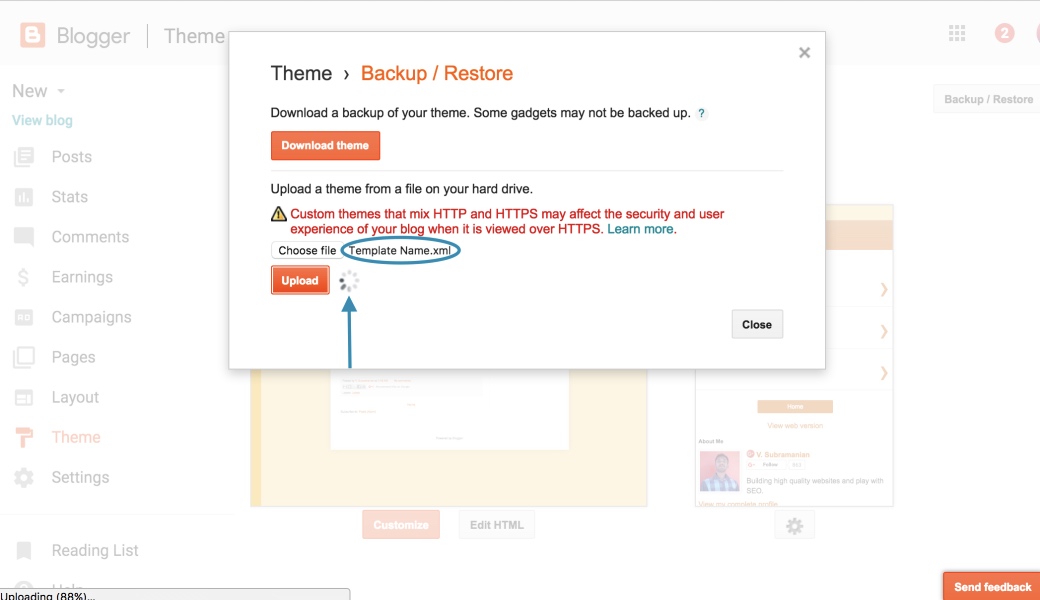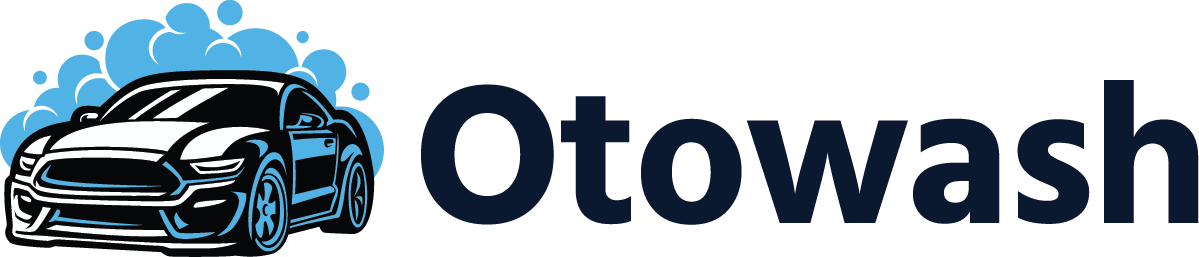Installing a blogger template on your blogger blog is very easy. gooyaabitemplates.com gives you thousands of free blogger templates for renovating your blog. Yes! We are giving a new look for a blogger blog. This tutorial shows you how to install/upload a new blogger template. We cover two types of installation methods with step-by-step guidance.
Method-1: Uploading .xml file. Your existing widgets will kept on Blogger and you need to remove them manually on this method
Method 2: Copy and Paste coding. Completely replaced all coding. (If you have an error when uploading the template using method 1, then try method 2)
First, we go to method 1 which is uploading a .xml file.
Step 1: Downloading Blogger Template.
We have various free or premium blogger templates available in our most popular categories like Responsive, SEO Ready, Magazine, Personal, Simple, Clean, Portfolio, and Fashion. You can Live a Preview of each template so you know what your blog looks like after uploading the template and it will also help you know the template’s function before downloading. After the browsing, click the Download button on your desired template, and the template file will be directly downloaded and stored on your computer’s hard drive.

Step 2: Extracting zipped downloaded template file.
The file format that you have downloaded is a .ZIP file format so you have to extract and unzip the file which is in .ZIP file format. If you extracted the file you will see that we are uploading a file with a .XML extension so you have to use that file on Blogger Edit html.
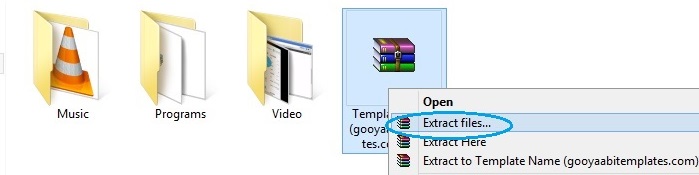
Step 3: Logged in your Blogger Dashboard.
You must logged in your google account to access your blogger dashboard (Ignore this step if you are already logged in)
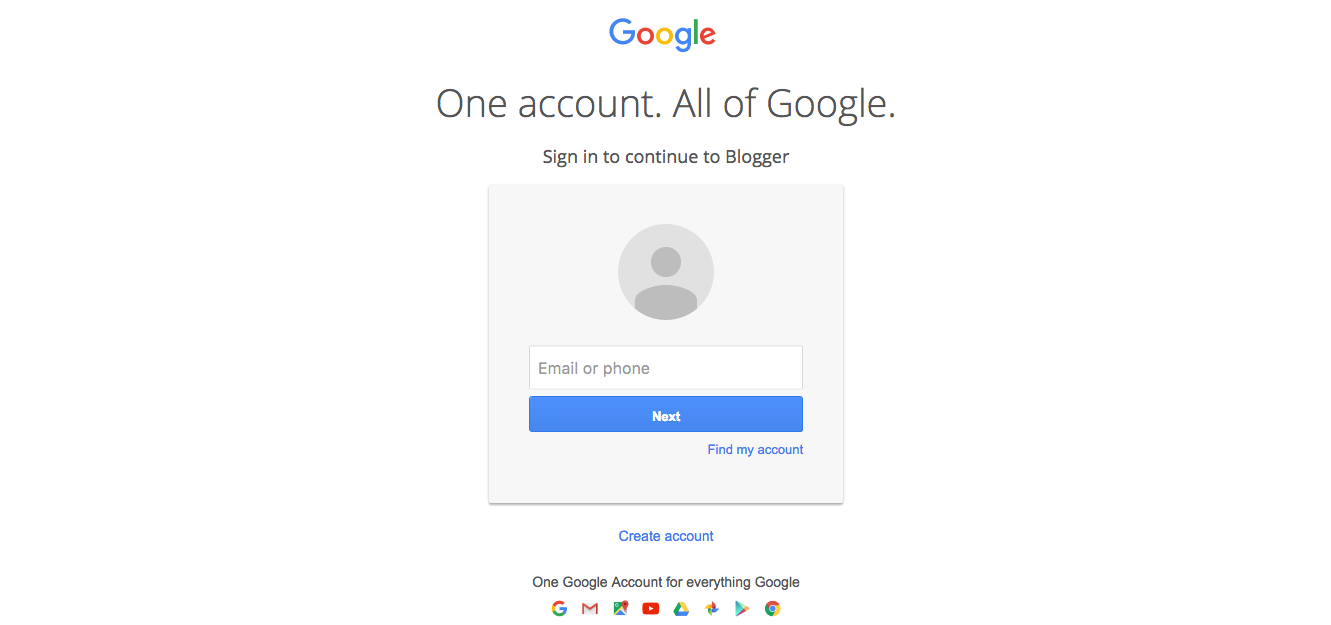
Step 4: Access Theme Section.
Choose (If you have multiple blogs) your Blog in your Dashboard that you want to change template, and click “Theme” in the option panel on the left.
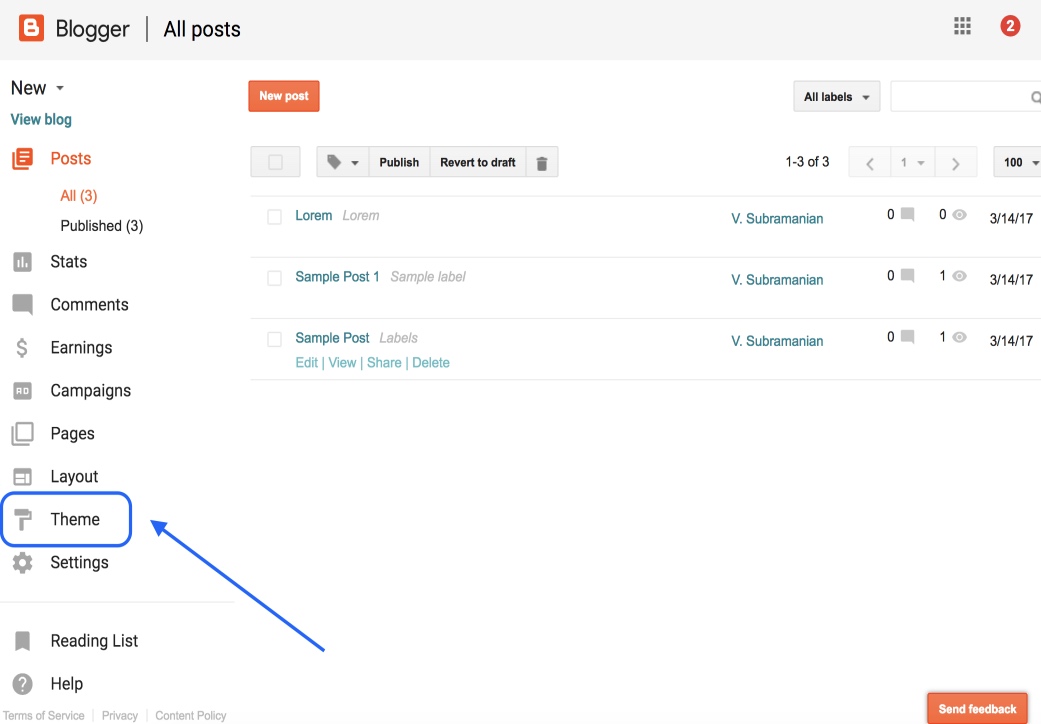
Step 5: Access Backup / Restore.
Look at the top right corner, you will see “Backup / Restore” button and click it on.
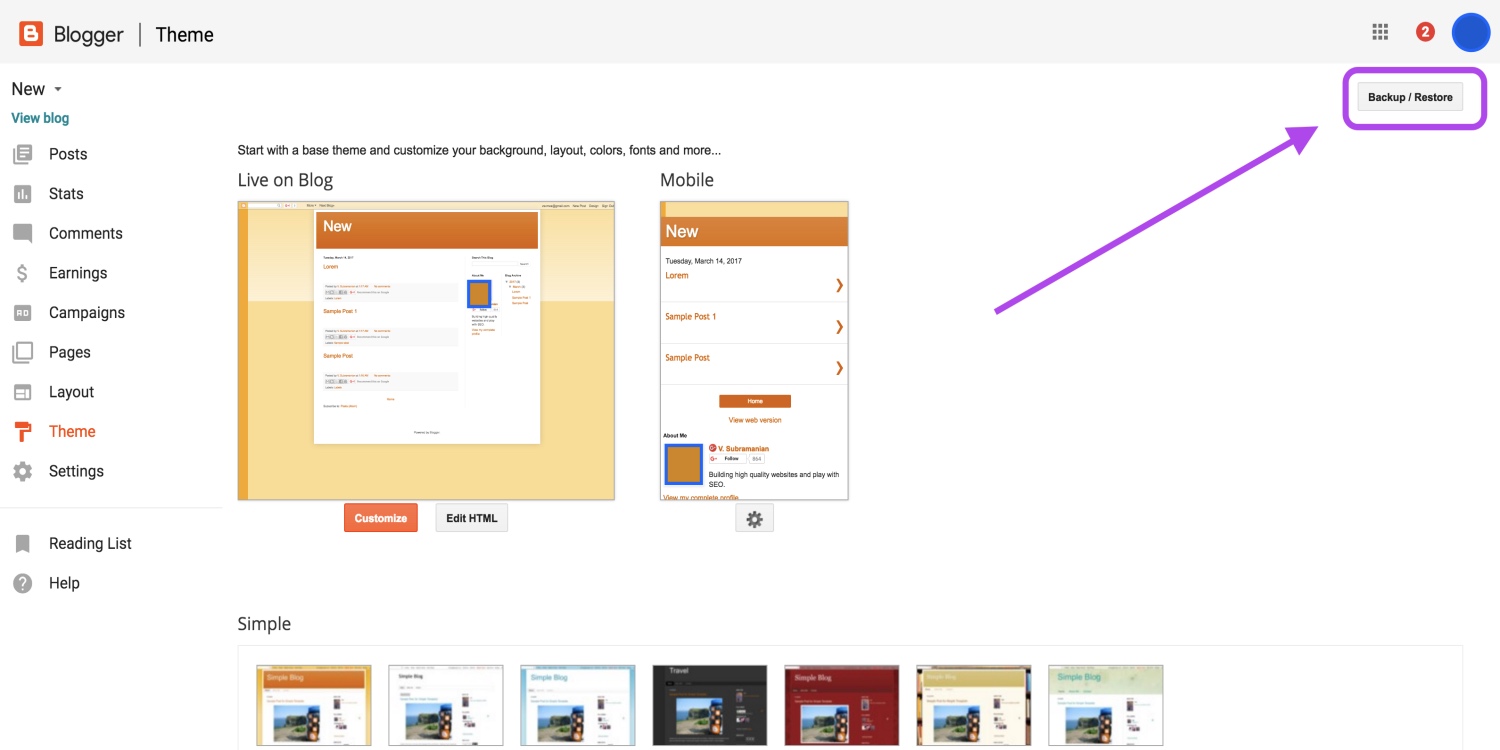
Before going the next step, Please backup your previous template because, if you have any problem after uploading the new template, the backup file will help you to restore. Please Read the post about Backup and Restore in Blogger.
Step 6: Get ready to upload.
Manage on pop-up windows and click “choose file” button and look for folder that is created after extracted file that you have downloaded.
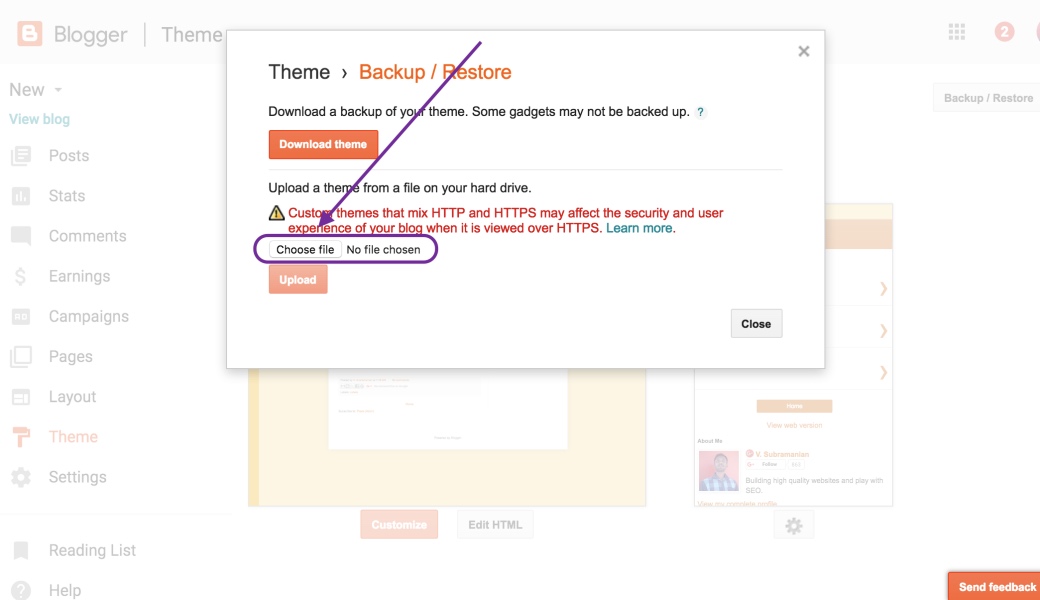
Step 7: select .xml file for uploading.
Folder has a .XML file, .TXT file, Internet shortcuts and etc., You should select only .XML file.
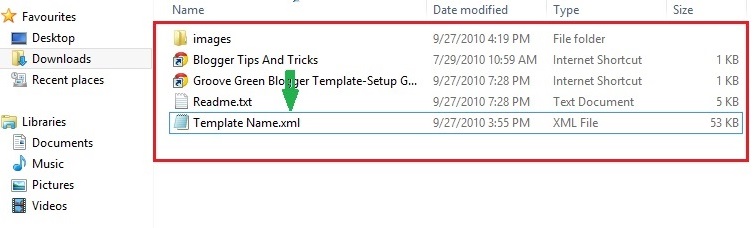
Step 8: Start uploading template.
Click “Upload” button. Now uploading process appear in your screen.